Easily capture fuel tickets with our iOS or Android app. The smart form entry will recognize tail numbers to pre-populate many values for you. Export tickets to excel (available now) or TotalFBO (coming soon).
Sync with Total FBO
This small desktop app runs along-side your Total FBO application. Roobix tickets will be imported as invoices in Total FBO.
Download Roobix Desktop Sync here:
Roobix Desktop Sync 1.0.4 - Updated May 20, 2018 (~40MB)
Setup Roobix Desktop Sync
-
Download Roobix Desktop Sync to a Windows machine (Total FBO only runs on Windows).
- Open Roobix Desktop Sync and run through the wizard. You'll be prompted to map your Roobix trucks / tanks / meters to Total FBO trucks / tanks / meters.
- On the last screen of the wizard choose either a one time export or setup a listener for automated export.
- Within the Total FBO application...
- Navigate to Accounting -> Invoicing -> Other Invoice Operations -> Import Invoices
- Select "TotalFBO" as the format.
- Check "Hold all transactions in Pending State?"
- Choose a directory to monitor (this should be the same directory Roobix Desktop Sync is exporting to).
- Click "Start Import Agent"
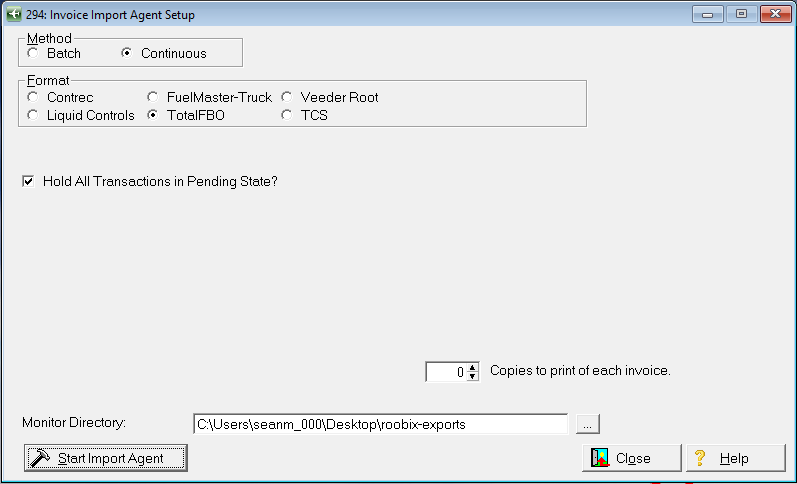
Total FBO Invoice Import screen
